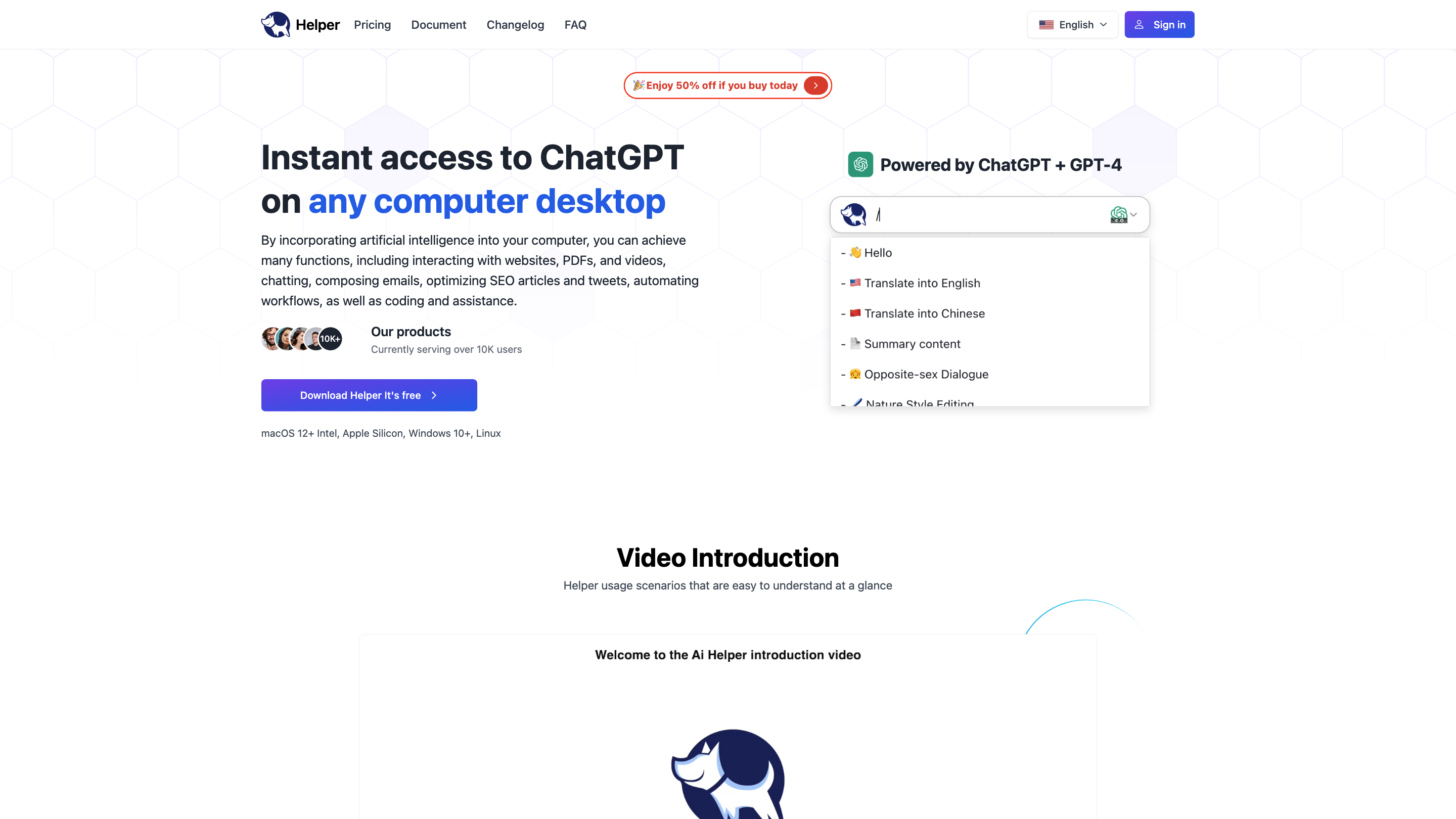Helper
Open siteIntroduction
AI-powered desktop client for entrepreneurs, developers, and marketers.
Helper Product Information
Ai Helper — Free ChatGPT MacOS/Windows/Linux client is an AI-powered desktop assistant that brings ChatGPT and GPT-4 capabilities to your computer across macOS, Windows, and Linux. It enables quick AI-assisted tasks such as interacting with websites, PDFs, and videos, writing emails, coding, SEO optimization, workflow automation, and more. The tool emphasizes accessibility, multi-engine support, and seamless productivity across apps and scenarios. It includes a built-in prompt library, keyboard shortcuts, and local API key options for advanced users.
How to Use Ai Helper
- Launch Ai Helper. It sits as a desktop client on your system.
- Call Ai Helper quickly. Use the shortcut Alt + X (or Option + X on macOS) to open the AI window and start chatting.
- Use built-in prompts. Type / in the input box to access 50+ prompts and generate results.
- Generate results. Press Enter to output results.
- Multi-engine access. Choose from integrated engines (OpenAI, Gemini, Azure, OpenRouter) to meet different needs.
- Optional local API key. Enable Local in Settings -> OpenAi to use your own API key for enhanced privacy and customization.
Privacy note: AI Helper emphasizes privacy, with options to use local keys and non-intrusive data handling.
Use Cases
- FOR CONTENT & MARKETING: Generate high-quality posts and outlines for blogs and articles across mainstream writing software.
- FOR DEVELOPERS: AI Coding Assistant integrated within your IDE, with code generation, explanations, and bug fixes.
- FOR WORK: AI Work Assistant to support various professional tasks and workflows.
- FOR SOCIAL MEDIA: AI Social Assistant for quick replies and content ideas within your favorite apps.
Feature Highlights
- Multi-engine support: integrated with OpenAI, Gemini, Azure, OpenRouter, and more (30+ large models).
- Desktop AI assistant: run directly on macOS, Windows, and Linux with a lightweight client.
- 50+ built-in prompts: quickly generate content, code, emails, and more.
- In-app prompts and writing tools: outlining, composing, rewriting, translating, and explaining.
- Coding assistance: generate, explain, optimize, and debug code within your IDE.
- Email and writing assistance: craft professional emails and content efficiently.
- Privacy-focused options: use local API keys and manage data preferences.
- Multi-engine AI access: OpenAI, Gemini, Azure, OpenRouter, and 30+ models
- Desktop compatibility: macOS, Windows, Linux
- Built-in prompts: 50+ prompts for quick results
- AI-assisted writing: outlines, drafting, editing, and translation
- Coding assistant: in-IDE guidance, code generation, and debugging
- Email and productivity tools: compose and manage emails
- Workflow automation and web interaction: interact with websites, PDFs, and videos
- Local API key support: enhanced privacy and customization
- Free access with optional paid upgrades for extended usage
Pricing & Access
- Ai Helper offers a free version with daily usage limits.
- Paid upgrades unlock unlimited access and additional features.
- Comparison with other tools highlights: multi-engine access, desktop integration, and a broad set of prompts.
FAQ (Summary)
- Is Ai Helper free? Yes, with a daily usage limit on the free version; unlimited access via paid plan.
- How to start? Use Alt/Option + X to open the AI window, or use built-in prompts with / to generate results.
- How to use my own API key? Go to Settings -> OpenAi -> Enable Local -> Enter API KEY.
- Why require accessibility permissions (Mac)? To enable quick actions on selected text and avoid copy-paste, while ensuring privacy (data sent only when applying AI commands).
Safety & Privacy
- The tool emphasizes privacy, offering local API key usage and clear data handling policies. For sensitive tasks, users can opt to run with local keys.
Core Tools and Platforms Supported
- macOS, Windows, Linux desktop clients
- OpenAI, Gemini, Azure, OpenRouter engines
- 30+ large language models
- Integrated prompts and workflow automation
</content_detail>