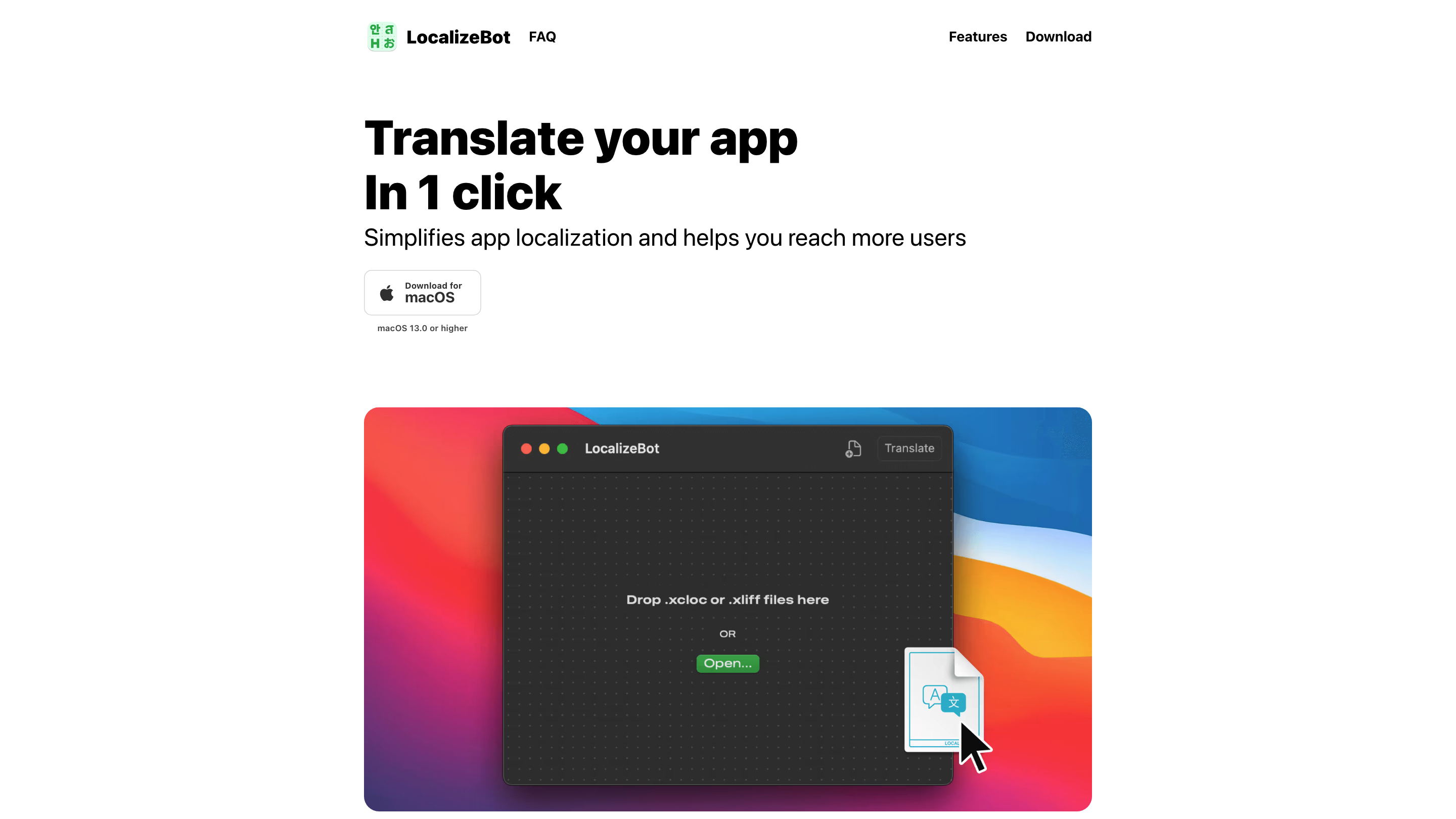LocalizeBot
Open siteEducation & Translation
Introduction
LocalizeBot simplifies app localization, helps reach more users by translating into multiple languages.
Featured
LocalizeBot Product Information
LocalizeBot for macOS is a macOS localization assistant designed to simplify translating and localizing apps. It provides one-click translation workflows for XLIFF/XCLOC files, supports switching between OpenAI and Google Cloud Translation services, integrates smoothly with standard Xcode workflows, and uses Apple glossaries to ensure UI term consistency. It also offers context-aware translation through project descriptions and comments to improve translation quality.
How LocalizeBot Works
- Drag and drop your localization files. Drop .xliff or .xcloc files into LocalizeBot.
- Choose a translation service. Select between OpenAI or Google Cloud Translation for automated translations.
- Translate with one click. Trigger translation across all files with a single action.
- Leverage context and glossaries. Add brief descriptions of your app to give AI more context and apply Apple Glossaries to align common UI terms (OK, Save, Cancel, Done, etc.).
Additionally, comments you add are considered during translation to improve accuracy.
Supported Formats and Workflows
- XLIFF (.xliff) and XCLOC (.xcloc) files
- Standard Xcode localization workflow compatibility
- AI translation options via OpenAI or Google Cloud
- Contextual translation with app descriptions and inline comments
- Apple Glossaries for UI-term consistency
How to Use LocalizeBot
- Install and run LocalizeBot on macOS 13.0 or higher.
- Drag and drop your localization files (.xliff or .xcloc) into the app.
- Choose translation service (OpenAI or Google Cloud).
- Add optional context (a short app description) and optional comments for translators.
- Click Translate to apply translations across all files.
- Review and export the translated files back to your iOS/macOS project workflow.
Best Practices
- Provide concise context descriptions for ambiguous strings.
- Use Apple Glossaries for common UI terms to maintain consistency with platform conventions.
- Validate translations within Xcode previews to ensure UI fits in layouts.
Safety and Privacy Considerations
- Review sensitive strings before translation when using AI services.
- Ensure your API keys and credentials are managed securely within the app settings.
Core Features
- Drag-and-drop support for .xliff and .xcloc files
- One-click translation across all files
- Choice of translation services: OpenAI or Google Cloud
- Xcode workflow compatibility
- Apple Glossaries for UI term consistency
- Contextual translation with app descriptions and inline comments
- Optional per-string context to improve translation accuracy