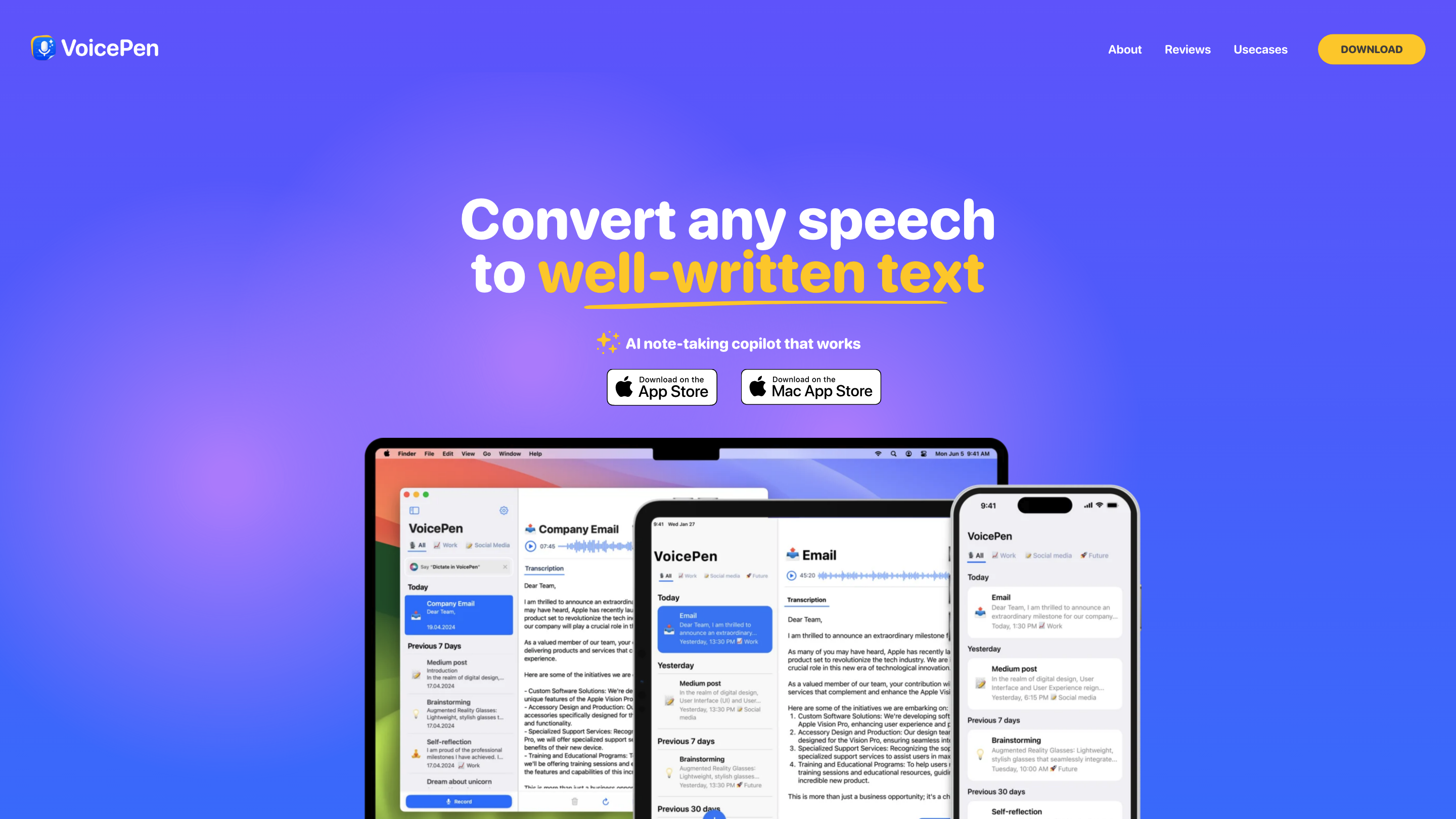Voice Pen: Speech to Text AI
Open siteOffice & Productivity
Introduction
Speech to text tool for notes, summaries, and more
Voice Pen: Speech to Text AI Product Information
VoicePen — AI Note Taker is an AI-powered note-taking assistant that converts spoken content into well-written text. It goes beyond transcription by offering a rich prompt library to generate proofs, summaries, blog posts, and content tailored to personal styles. The app supports recording audio from thoughts, Zoom calls, lectures, and more, then formats and organizes the output for easy editing and publication. It emphasizes use as an editor or productivity co-pilot, helping users capture ideas and maintain flow without manual writing.
Key Use Cases
- Organize thoughts and ideas: capture ideas with structure and detail.
- Zoom meeting summaries: extract key insights from conversations.
- Import voice messages: transcribe audio messages to preserve main points.
- Record lectures: convert lectures into concise notes and quiz material.
- Easy content creation: dictate ideas and transform them into blog posts, task lists, or transcripts.
- Interview transcriptions: obtain instant transcripts to stay engaged in the conversation.
- 20+ premade AI styles: apply different writing styles to fit your needs (e.g., formal, casual, blog, report).
How VoicePen Works
- Record your voice or import audio content.
- Choose an AI style or let the AI suggest one from the prompt library.
- The AI processes the audio and outputs well-written text, with options for proofreading, summaries, and content generation.
- Export to your preferred format or copy directly into your workflow.
Features
- AI-powered note-taking assistant that converts speech to well-written text
- Rich AI prompt library with 20+ styles for different writing needs
- Automatic proofs, summaries, and content generation
- Transcription and organization of notes from meetings, lectures, and calls
- Quick export options and seamless integration into writing workflows
- Available as mobile and desktop apps for on-the-go capture
- Free trial and premium plans with extended features (7 days free trial highlighted in promotion)
How to Use VoicePen
- Record or import audio (meetings, lectures, talks, voice notes).
- Select an AI style or choose from the prompt library.
- Review the generated text, make edits if needed, and export.
Safety and Privacy Considerations
- Ensure you have rights to transcribe and use the recorded content.
- Review generated text for accuracy and attribution, especially for formal or published work.
Availability
- Available for iPhone and Mac with downloadable apps.
- Download links provided within the app store listings and official site.