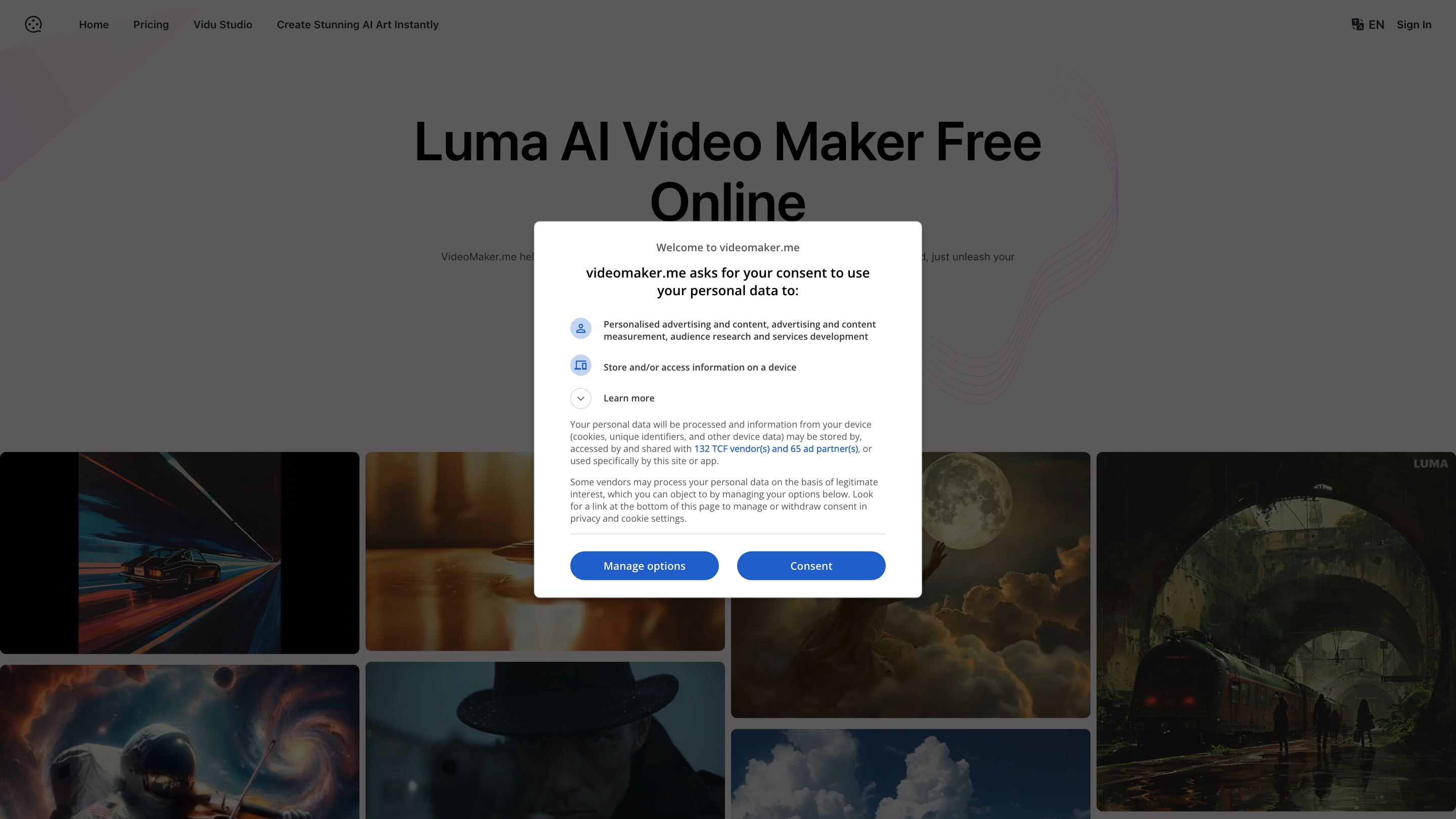VideoMaker.me
Open siteVideo & Animation
Introduction
AI video maker with text-to-video and image-to-video features
VideoMaker.me Product Information
VideoMaker.me (Luma AI Dream Machine) – AI Video Generator Overview
VideoMaker.me is an AI-powered video maker platform that enables users to convert text and photos into high-quality videos quickly and easily. It offers text-to-video and image-to-video capabilities, a user-friendly browser-based experience, and a large media library to accelerate video production. The platform promotes accessibility for users with varying editing skills, providing free tools and templates to create professional-looking videos in minutes.
What is VideoMaker.me?
- A web-based AI video generator that transforms written text or uploaded images into engaging videos.
- Combines AI-driven video synthesis with a vast template and asset library.
- Emphasizes ease of use, quick generation, and accessibility without requiring in-depth editing skills.
- Includes a distinctive Dream Machine model by Luma AI for advanced video creation (text-to-video and image-to-video)
Core Capabilities
- Text-to-Video: Convert scripts or prompts into cohesive video content.
- Image-to-Video: Animate and transform static photos into dynamic videos.
- Extensive Template Library: Access to thousands of templates and materials for rapid video assembly.
- Multi-Language Support: Create videos in multiple languages.
- Free Access with Daily Quota: A free tier offers a daily quota to generate videos.
- Data Security: Emphasizes secure handling of user content.
- Browser-Based: No local software installation required; operate directly in your browser.
How It Works
- Visit VideoMaker.me and sign up for a free account.
- Choose your video type: Text-to-Video or Image-to-Video, and upload content or inputs.
- Customize using templates, transitions, and music from the material library.
- Generate the video and download or share once satisfied.
Dream Machine (Luma AI) – What Makes It Stand Out
- Dream Machine is an AI video generator designed to produce high-quality, realistic videos from text and image inputs.
- Capable of dynamic, action-packed scenes with smooth motion and consistent backgrounds.
- Scalable architecture: more computational power yields higher-quality outputs.
- Trained on video data, enabling physical accuracy and varied styles from realistic to cinematic.
- Supports animating static images, cinematic scene creation, and complex prompts.
How to Use VideoMaker.me
- Step 1: Sign up for a free account on VideoMaker.me.
- Step 2: Select Video Type (Text-to-Video or Image-to-Video). For text, input your script; for images, upload visuals.
- Step 3: Customize with templates, transitions, music, and other materials. Click Generate to produce the video.
Luma AI vs. Sora AI (Contextual Comparison)
- Luma AI (Dream Machine): Publicly accessible, versatile, text-to-video and image-to-video capabilities.
- Sora AI (OpenAI): More restricted access; higher-end capabilities may be limited to select users.
Feature-Rich Highlights
- Text-to-Video and Image-to-Video capabilities from a single platform
- Large templates and asset library (thousands of templates and materials)
- Free access with daily quota for quick, low-friction video creation
- Multi-language support for global audiences
- Data security and privacy considerations for user content
- Browser-based, no download required; easy onboarding for beginners
- Dream Machine integration for advanced, high-quality video generation
How to Craft Effective Prompts (Text-to-Video)
- Be specific: clearly describe scene, actions, characters, and mood.
- Include context: setting, lighting, and camera angles.
- Use action verbs to define movements (e.g., walking, dancing, turning).
- Define characters/objects with detailed appearance and roles.
- Mention background elements and transitions to guide composition.
How to Use the Image-to-Video Feature
- Provide high-quality source images.
- Describe the desired motion and actions for subjects in the image.
- Specify background changes or scenes to transform the static image into a sequence.
- Add additional elements (e.g., effects, zooms, or motion paths) to enhance storytelling.
Use Cases
- Marketing and promotional videos from scripts
- Educational and training materials with animated prompts
- Social media clips and short-form content
- Personal projects transforming photos into dynamic memories
Safety & Usage Notes
- Use responsibly with respect to copyright and privacy.
- Ensure you have rights to any uploaded imagery and audio.
- Review generated content for accuracy and appropriateness before publishing.